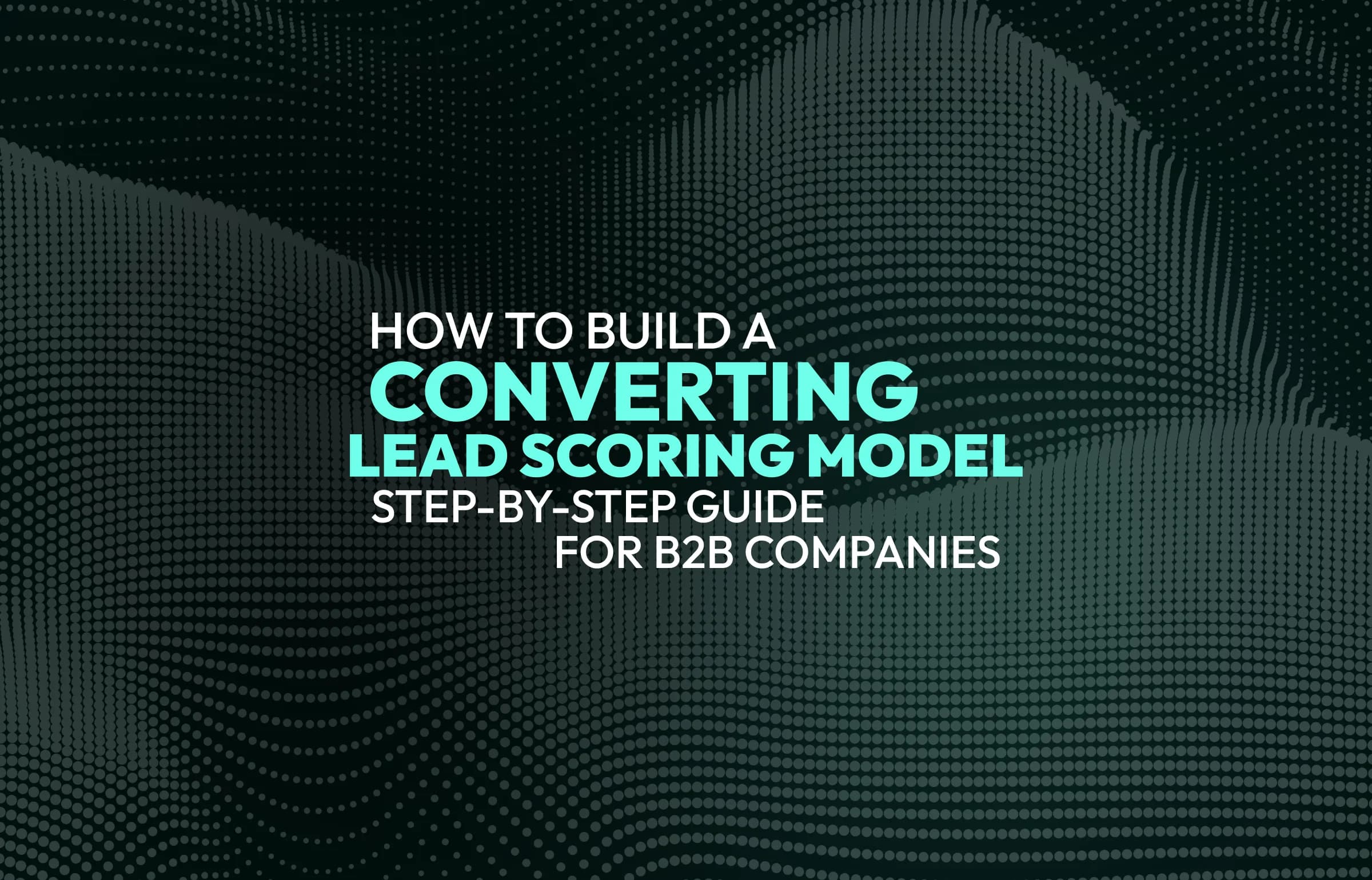All 12 Powerful Ways To Speed Up WooCommerce Store
Updated:May 19, 202520 min read
WooCommerce is the leading e-commerce software platform with a 39% market share. There are over 4 million stores running on this platform with millions of buyers each day. Engaging buyers takes more than just an attractive design and product lineup: you’ll have to provide excellent performance and speed. We gathered the 12 best ways to optimize your WooCommerce store to ensure it always works on top-tier performance. Read on for more!
Measuring Website Speed
Measuring the speed of a website is crucial for understanding its performance and identifying areas for improvement. There are several key metrics and tools you can use to measure site speed effectively:
Key Performance Metrics
- Load Time: the total time it takes for a page to fully display on the screen.
- Time to First Byte (TTFB): the time it takes for a user's browser to receive the first byte of page content from the server.
- First Contentful Paint (FCP): the time it takes from when the page starts loading to when any part of the page's content is rendered on the screen.
- Largest Contentful Paint (LCP): measures the time it takes for the largest content element in the viewport (like an image or block of text) to become visible.
- Speed Index: how quickly the contents of a page are visibly populated.
- Time to Interactive (TTI): the time it takes for a page to become fully interactive.
- Cumulative Layout Shift (CLS): measures the stability of content by quantifying how often users experience unexpected layout shifts.
Tools for Measuring Website Speed
- Google PageSpeed Insights: this tool analyzes the content of a web page and then generates suggestions to make that page faster. It provides both lab and field data about a page.
- WebPageTest: offers a detailed analysis of a website’s load time and performance on different browsers, device types, and geographical locations. It provides waterfall charts and video capture to visually identify bottlenecks.
- GTmetrix: combines Google PageSpeed Insights and YSlow scores, providing insights into what's slowing down your page and offering actionable recommendations.
- Lighthouse: an open-source, automated tool for improving the quality of web pages. It can be run in any Chrome browser, in the command line, or as part of continuous integration processes. Lighthouse measures several dimensions of web performance, accessibility, progressive web app metrics, and more.
- Pingdom: provides simple and reliable monitoring with real-time, user-friendly reports about your website's speed and performance.
- Chrome DevTools: offers a range of networking tools and performance metrics, giving detailed insights and a waterfall view of the resources as they load. You can simulate different devices and network speeds.
Steps to Measure Site Speed
- Run Initial Tests: use tools like Google PageSpeed Insights or Lighthouse to get an initial assessment.
- Analyze Results: look for common problems such as large images, slow server response times, or blocking scripts.
- Simulate Different Conditions: test your site on various devices, connection speeds, and browsers to understand how it performs under different conditions.
- Continuous Monitoring: regular monitoring can help you catch performance degradation over time or after updates.
Improving these metrics typically involves optimizing your content, reducing server response times, compressing files, leveraging browser caching, and responding to the specific recommendations provided by the assessment tools.
Common Issues with WooCommerce Performance
When running a WooCommerce store, several common issues can affect its performance. Here are some of the most frequent ones:
- Hosting Environment: a shared hosting or a hosting solution not optimized for WooCommerce can slow down your store significantly. WooCommerce requires more resources compared to a simple WordPress site due to its ecommerce functionalities.
- Database Overload: WooCommerce stores a lot of data such as order details, products, customer data, etc. A large database can slow down your site, especially if it needs to be properly indexed or if the database queries could be more efficient.
- High Number of Plugins: while plugins can extend the functionality of your store, having too many, or using poorly coded plugins, can lead to slow loading times. It's essential to keep plugins to a minimum and ensure they are well-maintained and updated.
- Lack of Caching: caching is crucial for speeding up WooCommerce sites by storing a copy of the page after the first load and then retrieving that copy for subsequent users. Not implementing caching techniques can result in slower page loads.
- Unoptimized Images and Assets: large image files and unminimized CSS and JavaScript files can cause your site to load slowly. Optimizing these assets by compressing images and minimizing files is vital for better performance.
- Poorly Coded Themes: a theme that is not optimized for WooCommerce or that is overly complex with unnecessary features can drag down site performance. Choosing a lightweight, WooCommerce-compatible theme is critical.
- External Scripts: loading scripts from external sources such as fonts, trackers, or ads can significantly impact performance. It's essential to limit their use and ensure they are loaded asynchronously to not block page rendering.
- SSL/TLS Overhead: secure connections using SSL/TLS can add a small overhead. While security is crucial, it’s important to ensure that your SSL/TLS settings are optimized for performance.
- Inefficient APIs or Webhooks: if your WooCommerce store interacts frequently with external services through APIs or webhooks, this can impact performance, especially if those services are slow or poorly optimized.
- No CDN Use: not using a Content Delivery Network (CDN) can affect the loading times for users located far from your server. A CDN helps speed up content delivery by serving data from locations closer to the user.
Choose Good Hosting for Your WooCommerce Store
Speeding up a WooCommerce store will significantly improve the user experience and potentially increase conversion rates. Here’s a detailed approach to optimizing the hosting environment to improve the performance of your WooCommerce store:
Choose the Right Hosting Provider
- Dedicated or Managed Hosting: choose one of these WooCommerce hosting plans that provide resources customized to handle the specific demands of your e-commerce website instead of shared hosting. These plans often offer better hardware, advanced caching, and more database resources;
- Server Location: choose a hosting provider with data centers close to your customer base. The physical proximity of the server to the users reduces latency and load times.
Optimize Server and Database Performance
- Use the Latest PHP Version: ensure your hosting environment is running the latest PHP version. Each new release of PHP is typically faster and more secure than its predecessor.
- Database Optimization: regularly clean up your database by removing old or unnecessary data. Optimize database tables and consider using a tool or plugin designed to handle WooCommerce database optimization.
- Server Level Caching: implement server-level caching solutions. Many WooCommerce-specific hosts offer built-in caching optimized for WooCommerce that can handle the dynamic nature of e-commerce content better than standard caching solutions.
Scalability and Resource Allocation
- Scalable Hosting Solutions: ensure your hosting plan can scale during times of traffic spikes. This is especially important for e-commerce sites that may have sales or promotions that drive increased traffic.
- Sufficient Resources: make sure your hosting plan provides adequate resources such as CPU, RAM, and disk I/O. WooCommerce can be resource-intensive, and insufficient resources will slow down your store.
Advanced Hosting Features
- Content Delivery Network (CDN): use a CDN to distribute the load of delivering content, particularly static files like images, stylesheets, and scripts. This not only speeds up the delivery of content across different geographical locations but also reduces the load on your server.
- HTTP/2 and SSL: look for hosting that supports HTTP/2 as it significantly improves loading times over HTTP/1.1, especially for sites with many elements to load. Ensure SSL is used site-wide, as it's a ranking factor and essential for security in e-commerce.
Regular Backups and Security Measures: choose a host that offers regular backups and advanced security features to protect against data loss and malicious attacks, which are critical for maintaining both performance and trust in an e-commerce environment.
Monitoring and Support
- Proactive Monitoring: choose a host that offers proactive monitoring of server performance to catch and resolve issues before they impact your store.
- Quality Support: ensure that your hosting provider offers excellent customer support, ideally with experience in troubleshooting WooCommerce-specific issues.
Optimize Database for Better WooCommerce Performance
To effectively address database overload in a WooCommerce store, you can implement several strategies to optimize performance and handle the extensive data that an e-commerce platform typically generates. Here’s how you can manage and improve database efficiency:
Optimize Database Structure
- Regular Cleanups: regularly cleaning your database to remove outdated and unnecessary data such as old revisions, expired transients, and obsolete order data can help reduce its size and improve efficiency.
- Indexing: proper indexing is crucial for speeding up database queries. Ensure that your database tables, particularly those frequently queried like product details and customer information, are correctly indexed.
Efficient Query Practices
- Optimize Queries: review and optimize SQL queries used by your plugins and theme. Avoid queries that scan full tables or use wildcard selectors excessively. Aim for queries that retrieve only the necessary data.
- Limit Extensions and Plugins: each plugin can potentially add more queries to your database. Use only essential plugins and periodically review your site’s plugin usage to remove or replace inefficient plugins.
Use Database Management Tools
- Database Optimization Plugins: use plugins like WP-Optimize, WP-DBManager, or WP-Sweep. These plugins can help you handle database maintenance tasks like cleaning up old data, optimizing database tables, and managing backups.
- Monitoring Tools: tools such as Query Monitor can help identify slow and inefficient database queries that are impacting your site’s performance.
Advanced Database Solutions
- Database Replication: for high-traffic sites, consider database replication where queries are spread across multiple servers. Read replicas can handle most of the read queries, thus reducing the load on the primary database server.
- External Object Caching: implement external object caching systems like Redis or Memcached. These systems can store database query results and serve them from memory for subsequent requests, reducing the need to access the database repeatedly.
Regular Database Backups and Security
- Scheduled Backups: maintain regular backups of your database to prevent data loss and allow for recovery in case of corruption or other failures.
- Security Measures: implement security practices to protect your database from SQL injection attacks and unauthorized access.
Server and Hosting Configuration
- Dedicated Resources: on shared hosting, your database might not get the resources it needs to perform optimally. Consider upgrading to a VPS or a dedicated server where you can ensure that adequate memory and processing power are allocated to your database.
- Database-Specific Hosting: some managed WooCommerce hosting solutions offer environments optimized for WooCommerce databases, providing better performance tuning, caching, and security out of the box.
Optimize Plugins for WooCommerce Store
Reducing the impact of plugins on WooCommerce store performance requires careful management and optimization. Here are some strategies to help you manage plugins effectively and enhance your website's loading speed:
Audit and Minimize Plugin Use
- Conduct a Plugin Audit: regularly review each plugin’s impact on your website’s performance. Use tools like Query Monitor or the P3 (Plugin Performance Profiler) to identify plugins that are slowing down your website.
- Remove Unnecessary Plugins: deactivate and uninstall plugins that are not essential to your operations. Each plugin can potentially add extra load to your server and increase page load times.
- Choose Quality Over Quantity: choose plugins that offer multiple features in a single package rather than multiple plugins that each perform a single task. However, ensure these plugins are well-coded and do not adversely affect performance.
Opt for High-Quality Plugins
- Select Reputable Plugins: choose plugins with good reviews, strong download numbers, and ongoing support from developers. The credibility and track record of a plugin are often indicators of its quality and performance.
- Update Regularly: keep all plugins updated to ensure you have the latest performance enhancements and security patches. Outdated plugins can significantly slow down your store and expose it to security risks.
Optimize Plugin Settings
- Configure Properly: ensure that plugins are configured correctly. Misconfigured plugins can lead to resource wastage and reduced website performance.
- Use Conditional Loading: load plugins only where they are needed. For instance, contact form plugins do not need to load on every page of your website, only on the contact page.
Technical Enhancements
- Implement Caching: use caching solutions to reduce the server load and speed up page delivery. Advanced caching mechanisms like object caching can be particularly effective, especially in environments with heavy plugin use.
- Lazy Loading: for plugins that load additional resources (e.g., images, videos), consider implementing lazy loading so that these resources are only loaded when they are needed (e.g., when they enter the viewport of the browser).
Alternatives to Plugins
- Custom Development: in some cases, custom coding functionality rather than using a plugin can be more efficient, especially for simple tasks. This reduces the overhead that comes with complex plugins.
- Use API Services: for functionalities that require extensive resources, consider using external API services instead of plugins where feasible. For instance, for email marketing or payment processing, external services might perform better than plugins.
Monitoring and Testing
- Performance Testing: regularly test your website’s performance using tools like Google PageSpeed Insights, GTmetrix, or WebPageTest. Monitor how changes in your plugin setup affect your load times and adjust accordingly.
- Error Monitoring: keep an eye on error logs for any issues caused by plugins. Some plugins may conflict with each other, leading to errors and performance issues.
Caching for WooCommerce
Implementing effective caching strategies is essential for enhancing the performance of a WooCommerce store. Caching reduces the load on your server and speeds up page delivery by serving cached copies of content instead of generating the page from scratch each time a user visits. Here are some key caching techniques and considerations specifically tailored for WooCommerce:
Types of Caching with WooCommerce
- Page Caching: stores the entire HTML output of a page and serves this cached version to users until the cache is refreshed. Page caching is highly effective for static pages but can be tricky for dynamic content like cart and checkout pages in WooCommerce.
- Object Caching: caches data queries made to your database as objects that can be quickly retrieved without needing to query the database again. This is particularly useful for WooCommerce websites with large product catalogs or high order volumes.
- Browser Caching: instructs visitors' browsers to store copies of files such as images, JavaScript, and CSS. The next time the visitor returns, their browser can load these files from its cache, significantly reducing load times.
- Database Caching: reduces the load on your database by caching the results of queries and serving these results for subsequent requests. This can speed up any database-driven operation within WooCommerce.
- CDN (Content Delivery Network): while technically not a caching method on your server, CDNs can cache static website content (like product images and JavaScript files) on a network of servers worldwide. This helps reduce the load on your server and speeds up content delivery by serving data from locations closer to the user.
Implementing Caching in WooCommerce
- Choose a WooCommerce-Compatible Caching Plugin: plugins like W3 Total Cache, WP Rocket, or WP Super Cache offer comprehensive caching solutions. However, ensure the plugin is configured correctly to handle the dynamic nature of WooCommerce pages like cart and checkout pages.
- Exclude Certain Pages and Cookies: since WooCommerce relies heavily on user sessions, it is critical to exclude cart, checkout, and account pages from page caching. Additionally, you should configure your caching tool to ignore cookies that WooCommerce uses to track session data.
- Dynamic Caching Solutions: consider plugins or services that offer dynamic caching, which can cache a page while still serving dynamic content to individual users. These are more complex but can dramatically improve performance while maintaining functionality.
- Use Advanced Cache Preloading: some caching plugins offer the option to preload the cache, which means they create a cached version of the pages before they are even requested by visitors. This ensures that even the first visitor sees a fast loading time.
Best Practices
- Regularly Clear Outdated Cache: set up schedules to clear cached data and refresh it regularly to ensure users see up-to-date content. Most caching plugins provide settings for automated cache clearing.
- Monitor Performance: regularly check the performance of your website using tools like Google PageSpeed Insights, GTmetrix, or WebPageTest. This will help you understand how well your caching strategies are working and where adjustments may be needed.
- Optimize and Test: always test your website’s functionality after configuring caching to ensure that all aspects of your WooCommerce store are working correctly. Testing in a staging environment before going live is ideal.
Optimizing Images for WooCommerce
Optimizing images and other assets is a critical step in enhancing the performance of a WooCommerce store. Large images and unminimized CSS and JavaScript files can significantly slow down page load times, affecting user experience and SEO. Here’s how you can efficiently manage and optimize these resources:
Image Optimization
- Compress Images: use image compression tools to reduce file sizes without losing quality. Tools like TinyPNG, JPEGmini, or online services like Kraken.io can significantly reduce the weight of images.
- Proper Image Format: choose the correct format for your images. Use JPEGs for photographs, PNGs for graphics with fewer than 16 colors, and consider newer formats like WebP for better compression and quality.
- Responsive Images: implement responsive images that adjust in size based on the user's device. This can be done using HTML’s srcset attribute, which allows the browser to load different image sizes based on device screen size and resolution.
- Lazy Loading: implement lazy loading for images, so they are only loaded when they enter the viewport (visible part of the web page). This reduces initial page load time, initial page weight, and system resource usage, all of which positively impact performance.
CSS and JavaScript Optimization
- Minimize CSS and JavaScript: use tools to minify CSS and JavaScript files. Minification removes unnecessary characters from your code (like whitespace and comments) without changing functionality. Tools like UglifyJS, CSSNano, or plugins such as Autoptimize can handle this automatically.
- Combine Files: where possible, combine CSS and JavaScript files into single files. This reduces the number of HTTP requests required to load the page.
- Use Asynchronous or Deferred Loading: modify the loading properties of JavaScript so that it does not block the rendering of the page. Scripts can be loaded asynchronously or deferred until after the initial page load.
Use of Content Delivery Network (CDN)
- Implement a CDN: use a CDN to serve your images, CSS, and JavaScript files. A CDN stores a cached copy of your assets in multiple locations around the world, which means that users receive data from the server closest to them, speeding up the loading process.
Regular Maintenance and Testing
- Regular Audits: regularly audit your website using tools like Google PageSpeed Insights, GTmetrix, or WebPageTest to identify unoptimized images or inefficiently coded assets.
- Optimize Updates: each time you update content or design, ensure new images and files are optimized before they go live.
Best Practices for Asset Management
- Version Control: use versioning on static assets to control caching. This helps avoid issues with users loading old versions of files from their caches after you've made updates.
- Monitor Asset Size: keep an eye on the size of your assets. Implementing policies about maximum image sizes and script lengths can help maintain discipline in asset optimization.
Optimizing Theme for WooCommerce
Choosing the right theme is crucial for maintaining high performance in a WooCommerce store. A poorly coded or overly complex theme can slow down your website significantly, impacting user experience and search engine rankings. Here’s how to select and optimize a theme for your WooCommerce store to ensure it contributes positively to your website's speed and efficiency:
Selecting the Right WooCommerce Theme
- WooCommerce Compatibility: ensure the theme is fully compatible with WooCommerce. This means it should support all WooCommerce features and functionalities without requiring additional plugins or custom coding.
- Lightweight and Fast: look for themes that are designed to be lightweight and fast. Avoid themes bloated with features you will never use, as these can slow down your website.
- Good Reviews and Ratings: check reviews and ratings from other users. Themes with positive feedback regarding performance, support, and compatibility are generally a safer choice.
- Regular Updates and Support: choose a theme that is regularly updated and well-supported by developers. Regular updates mean the theme will stay compatible with the latest versions of WordPress and WooCommerce, and ongoing developer support can help you troubleshoot any potential issues.
Optimizing Your Theme
- Minimize Use of Plugins: some themes require multiple plugins to function correctly. Opt for themes that need fewer plugins to reduce the potential for performance issues.
- Use Child Themes: customize your website using a child theme rather than modifying the original theme files. This makes it easier to update the parent theme without losing your customizations.
- Optimize Theme Assets: like plugins, theme files (CSS, JavaScript) should be optimized. Minify CSS and JavaScript files and combine them where possible to reduce HTTP requests.
- Responsive Design: ensure the theme is responsive and performs well on mobile devices. Mobile responsiveness is not only crucial for user experience but also affects search engine rankings.
Testing Theme Performance
- Performance Testing Before Buying: if possible, test the theme’s performance on a demo website using tools like Google PageSpeed Insights, GTmetrix, or Pingdom. Look for themes that load quickly and efficiently.
- Check on All Devices: test how the theme performs across different devices and browsers to ensure consistency in performance and appearance.
Considerations When Switching Themes
- Staging Environment: when changing themes, first implement the new theme in a staging environment. This allows you to test everything without affecting your live website.
- Backup: always back up your website before making major changes like a theme switch. This ensures you can restore your website to its previous state if something goes wrong.
- Monitor Performance Changes: after switching themes, monitor your website’s performance closely. Keep an eye on loading times, user engagement metrics, and SEO rankings to ensure the new theme improves performance.
By carefully selecting and optimizing your WooCommerce theme, you can significantly enhance your website's performance, providing a better shopping experience for your customers and potentially boosting your conversions.
Optimizing External Scripts for WooCommerce
Managing external scripts efficiently is key to optimizing the performance of a WooCommerce store. Scripts for fonts, trackers, ads, and social media can dramatically slow down your website if not handled correctly. Here are strategic ways to optimize the use of external scripts and improve website speed:
Minimize Use of External Scripts
- Audit External Scripts: regularly review all external scripts loading on your website. Determine what each script does, whether it's essential, and how much it impacts your website's performance.
- Eliminate Non-Essential Scripts: remove any scripts that aren’t providing sufficient value to justify their impact on performance. For example, consider whether having multiple social media sharing tools is necessary or if a single solution could suffice.
Optimize Loading of Essential Scripts
- Load Scripts Asynchronously: whenever possible, load external scripts asynchronously to prevent them from blocking the rendering of your page. This allows the rest of your page to load and become interactive even if some scripts are still loading.
- Use Defer Attribute: for scripts that need to be run after the HTML document has been fully parsed, use the defer attribute. This is particularly useful for scripts that don't affect the initial display of the page.
Use Efficient Script Management Tools
- Use Tag Managers: implement a tag management system like Google Tag Manager for handling third-party scripts. Tag managers allow you to add, edit, or remove scripts without having to modify your website's code directly. They can also help in loading scripts more efficiently.
- Conditional Loading: load scripts only where they are needed. For example, only load chatbot scripts on pages where customer support is necessary, or only load certain marketing scripts on your checkout page.
Optimize External Resource Usage
- Host Files Locally: when feasible, host files locally instead of loading them from external sources. For example, if you use Google Fonts, consider downloading the font files and serving them from your own server.
- Use Content Delivery Networks (CDNs): for necessary external scripts, check if they can be served from a CDN. CDNs can reduce latency by serving files from servers closest to the user's location.
Regular Monitoring and Performance Testing
- Performance Testing Tools: use tools like Google PageSpeed Insights, GTmetrix, or WebPageTest to identify how external scripts affect your page load times and overall website performance.
- Monitor Impact on User Experience: keep an eye on metrics such as Time to Interactive (TTI) and First Input Delay (FID), which can be affected by scripts. Adjust your script management strategies based on these metrics to ensure a good user experience.
Optimizing SSL/TLS Overhead for WooCommerce
Optimizing SSL/TLS settings is essential for minimizing the performance overhead while maintaining strong security for your WooCommerce store. Here are several techniques to effectively manage SSL/TLS without compromising the speed of your website:
Use of Efficient SSL/TLS Protocols
- Enable HTTP/2: HTTP/2 significantly improves the efficiency of communications between browsers and servers, reducing load times. Ensure your server and CDN support HTTP/2, as it uses a single connection to load multiple files in parallel, unlike HTTP/1.1.
- Choose the Right Cipher Suites: cipher suites determine the encryption methods used by SSL/TLS. Opt for modern, efficient cipher suites that provide strong security without excessive performance overhead. Suites using Elliptic Curve Cryptography (ECC) tend to offer better performance with strong security.
Reduce SSL/TLS Negotiation Overhead
- Use TLS 1.3: TLS 1.3 reduces the number of round trips required for establishing a secure connection compared to TLS 1.2. This means faster handshakes and, consequently, quicker starts for secure connections.
- Keep SSL/TLS Sessions Alive: reusing SSL/TLS sessions can avoid repeated handshakes for returning visitors, which saves time and resources. This is achieved through SSL session resumption techniques like Session IDs or Session Tickets.
Leverage Content Delivery Networks (CDNs)
- Implement CDN Services: CDNs not only help distribute content closer to users but also handle SSL/TLS handshakes efficiently at the edge of the network. This reduces the SSL/TLS load on your primary server and speeds up secure content delivery globally.
Optimize Server Configuration
- Optimize SSL/TLS Configuration: adjust your server's SSL/TLS settings to balance security and performance. Tools like Mozilla’s SSL Configuration Generator can help configure your server for optimal performance while maintaining robust security.
- Use OCSP Stapling: this technique allows the server to provide proof of SSL certificate validity itself. It reduces the time taken by the client to check the SSL certificate's revocation status with the certificate authority, thereby speeding up the secure connection establishment.
Regularly Monitor and Update
- Monitor Performance: regularly check the performance impact of your SSL/TLS settings using tools like SSL Labs' SSL Test. Adjust configurations as needed to maintain optimal performance.
- Stay Updated: keep your server's SSL/TLS libraries up-to-date to benefit from the latest improvements in security and efficiency.
Optimizing Inefficient APIs or Webhooks for a WooCommerce Shop
Inefficient APIs and webhooks can significantly slow down your WooCommerce store, especially if these external services are not optimized for performance. Here are strategies to manage and optimize API and webhook performance to ensure your store operates efficiently:
Optimize API Calls
- Reduce Frequency: minimize the number of API calls where possible. For instance, cache results of API calls locally to avoid redundant requests for the same information.
- Asynchronous Processing: handle API calls asynchronously so that they do not block the main thread of your website. This allows your store to continue loading other elements while the API requests are being processed.
- Batch Requests: if multiple API calls are made to the same server, try to batch these requests into a single call if the API supports it, reducing the total number of calls needed.
Optimize Webhook Usage
- Use Webhooks Judiciously: use webhooks only when necessary. For example, use them for critical updates that need immediate action rather than for all updates.
- Efficient Endpoint Handling: ensure the endpoints receiving webhooks are optimized for quick processing. This can involve optimizing database queries, reducing computational overhead, and using faster processing algorithms.
Choose the Right Integration Tools
- Select Reliable API Providers: choose third-party services known for reliable and fast APIs. Read reviews and test the services to ensure they meet performance expectations before integrating them into your store.
- Robust Error Handling: implement error handling for API calls and webhook processing. This ensures that failures do not degrade the user experience or lead to repeated calling in case of errors.
Monitoring and Testing
- Monitor API Performance: regularly monitor the performance of APIs using tools like New Relic or DataDog. These tools can help you track API response times and error rates.
- Regular Testing: regularly test API and webhook performance during development and before updates go live. Consider using staging environments for testing to avoid impacting your live store.
Use Advanced Caching Techniques
- Intelligent Caching: implement intelligent caching strategies where API responses are cached but refreshed periodically or based on specific triggers. This helps reduce dependency on real-time API calls for data that do not frequently change.
- Conditional Data Fetching: fetch data conditionally based on specific criteria rather than on every page load. For instance, update product stock levels only when changes are detected rather than on every user visit.
Efficient Architectural Practices
- Decouple Services: if possible, decouple the processing of API data from user-facing operations. This can be done through queue systems or background processing where the API data is handled separately and does not directly impact page load times.
- Content Delivery Networks (CDNs): for APIs serving static content or media, use CDNs to reduce load times and bandwidth consumption on your main server.
Optimizing CDN for WooCommerce
Applying a Content Delivery Network is a highly effective way to speed up a WooCommerce store, especially for businesses serving a global customer base. Here’s why CDNs are critical and how they can be integrated to boost your store's performance:
Benefits of Using a CDN
- Improved Load Times: by caching content in multiple locations around the world, a CDN allows users to download data from the nearest server, significantly reducing load times.
- Reduced Server Load: offloading static resources (like images, CSS, and JavaScript files) to a CDN can reduce the load on your primary server, allowing it to perform more efficiently under heavy traffic.
- Increased Reliability: CDNs can handle large volumes of traffic and protect against website crashes during traffic surges, enhancing your website's availability and reliability.
- Enhanced Security: many CDNs offer additional security features, such as DDoS protection and secure sockets layer (SSL) offloading, which can help safeguard your website from attacks.
How to Implement a CDN with WooCommerce
- Choose a Suitable CDN Provider: popular CDN services include Cloudflare, Amazon CloudFront, and StackPath. Each offers different features and pricing structures, so choose one that fits your needs and budget.
- Integrate CDN with Your Website: integration typically involves changing DNS settings to route traffic through the CDN and configuring your website to serve static content from the CDN. Most CDN providers offer detailed guides on how to do this.
- Configure CDN Settings: set up caching rules, file compression options, and content invalidation policies to optimize the performance benefits of your CDN. Ensure dynamic content like shopping carts and customer accounts are not cached to prevent serving outdated or incorrect information.
- Optimize Content for CDN Delivery: minimize file sizes for images, CSS, and JavaScript. Use appropriate file formats and compression techniques to ensure that your content is delivered as quickly and efficiently as possible.
Best Practices for CDN Use
- Regularly Monitor CDN Performance: use tools like Google PageSpeed Insights, GTmetrix, or Pingdom to track how the CDN affects your website's performance. Adjust configurations as needed based on performance data.
- Keep Content Fresh: manage how content is cached and ensure that new or updated content is quickly propagated through the CDN. Use CDN features that allow for quick purging of cached content.
- Secure Your CDN: configure HTTPS to work with your CDN, ensuring that all transferred data remains encrypted. This is crucial for maintaining customer trust and compliance with data protection regulations.
Troubleshooting Common CDN Issues
- Handling Mixed Content Errors: if your website is served over HTTPS but your CDN is incorrectly configured, it can lead to mixed content warnings. Ensure that all content served via CDN is also delivered over HTTPS.
- CDN Cache Issues: incorrectly cached dynamic content can lead to issues such as outdated product information or pricing. Carefully configure cache behaviors to exclude dynamic parts of your website like checkout and user profiles.
Integrating a CDN is an essential step for any WooCommerce store aiming to serve a wide geographical customer base efficiently. Not only does it improve website speed and user experience, but it also enhances your website's scalability and security.
Conclusion
Optimizing your WooCommerce store for speed is an ongoing process that requires regular review and adjustments. We covered optimizing your hosting environment, streamlining plugins, and using advanced caching techniques. By using these 12 tips and strategies from our guide, you’ll significantly boost your website’s performance.
Partner with a reliable WooCommerce development team like SapientPro to build an efficient and user-friendly e-commerce experience. We’ll help you build a store from scratch, optimize your existing store, add plugins, migrate, and more. Let’s team up now!